With Keyy, your device – your phone or tablet – is the “key” to get you into your website. Technically, what this means is that there is a digital key stored on your device. We don’t have it (*).
This means that if you want to use your Keyy account from more than one device, then you need to copy the (secret) key between the devices. Read below for how to do that. Or, if you lose the device entirely, then you need to have your account reset. The instructions for that are further down the page.
Using your Keyy account with more than one device
It cannot be automatically retrieved from our servers, because our servers do not have it. To do this, in the Keyy app on your first device, you need to use the “Export” option from the menu. Then, you can use whatever method you like to get the file to the second device (e.g. Bluetooth it, email it). Then on the second device, in the Keyy app, you should use the “Import” option from the menu to import it.
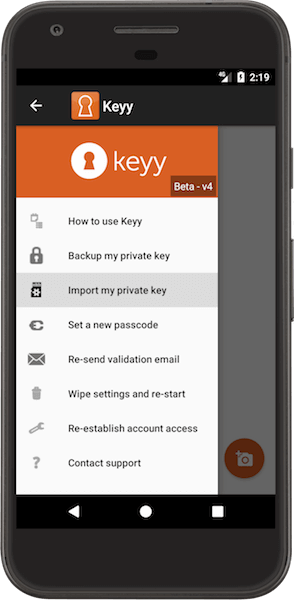
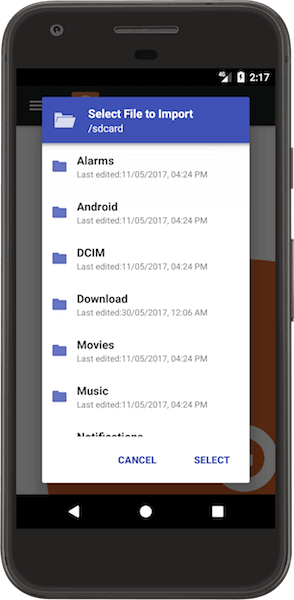
Wanting or needing to start again
So, that is one reason why you may see this message – because you are wanting to use your Keyy account from more than one device. Another reason is that you want to start again. You wish to wipe your account clean. Or possibly, you have been forced to start again, because you lost your device and had not created a backup of your key before you lost it. In this case, you need your new device to create a new key, because there was no other copy. And, you need to remove the existing (non-secret) key from your account and the websites that you had linked to.
How to do this depends on whether you still have your device or not. If you do, then you should delete all your sites (this will then tell them to forget about the connection). Then you should go to your Keyy account at https://getkeyy.com/my-account/keyy-manage/ and press the “Remove Public Key” button (see also the note below on what to do if you have lost access to our website). Then. thirdly, you should use the “Wipe” option from the Keyy app’s menu on your device.
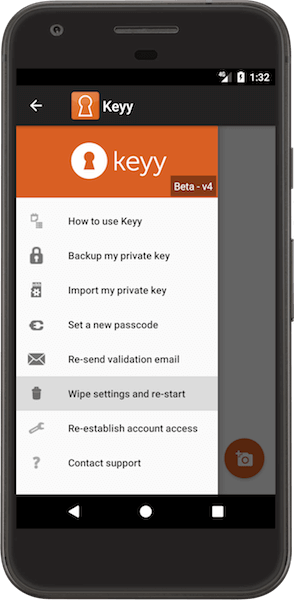
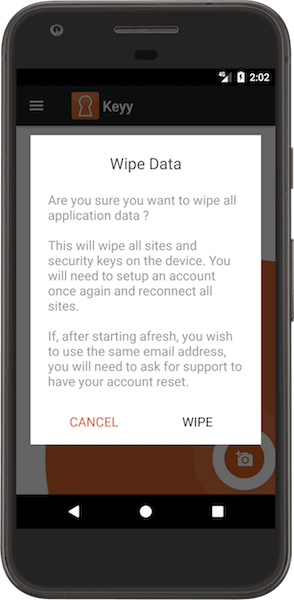
If you do not have the device, and have to set up Keyy on a new one, then, after entering your email address and being told that you already have a key registered, you should go to your Keyy account at https://getkeyy.com/my-account/keyy-manage/ and press the “Remove Public Key” button (see also the note below on what to do if you have lost access to our website). From the same screen, press the button to “Remove all sites”. Then you should chose the option in your Keyy app to wipe your account. Your sites themselves will not be aware that they have been disconnected from Keyy, because our website cannot tell them that (as explained above, we do not have the secret key which enables authoritative instructions to be given). You will need to ask the website administrator
If you cannot log in to your Keyy account
If you cannot log in to your account on the Keyy website (because of losing your device), then you can apply to re-establish your identity and re-gain access to your account using this form.
Footnote on Keyy’s cryptography: More accurately, a “key pair” – one half of which is secret, and the other is not. Your device creates it, and stores it, and keeps the secret half. We do not have it (Don’t worry if you know nothing about cryptography – but for those who do, here is the more technical explanation: you have an RSA key pair; the private key is stored on the device and is never transmitted from it). The websites that you log in to with Keyy, and our servers, have the non-secret half. Back to main text…
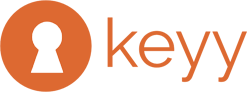
Recent Comments