The idea behind Keyy is simple. Instead of passwords, you instead login to a website by proving your identity, by using your phone (or tablet). With your device, you scan a code on the screen. Behind the scenes, the phone then sends a secure cryptographic request to the website to log you in.
What this means in practice is that to use Keyy, you just need to do these things:
- Install the Keyy plugin on your WordPress website. To do this, go to your WordPress admin dashboard, and to the “Plugins” page, and the “Add New” link. There, you should either type in “Keyy” and press the button to search for it (if you are using the free version of Keyy), or use the “Upload” facility to upload the Premium version of Keyy, if you have bought it.
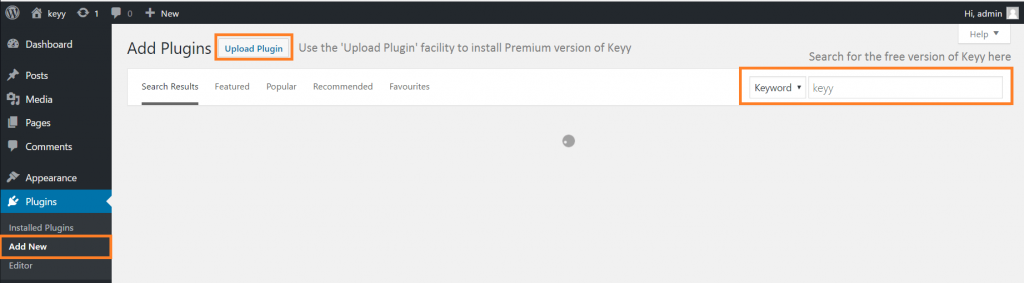
After doing this, go to the “Keyy” page in your WordPress admin dashboard. It is one of the items on your WordPress admin menu on the left, after you have installed and activated the plugin. - Install the Keyy app on your phone. To do this, search for “Keyy” in the app store on your phone, or press on one of the buttons on the Keyy page in your website.
Apps are available for Android phones and tablets (Google Play Store) and Apple (i.e. iOS) phones and tablets (App Store).
The app will then set up an account for you.
- Scan the Keyy code with your Keyy app. In the Keyy app, scan the code shown on the “Keyy” page in your WordPress website. This will then connect your app to the website.
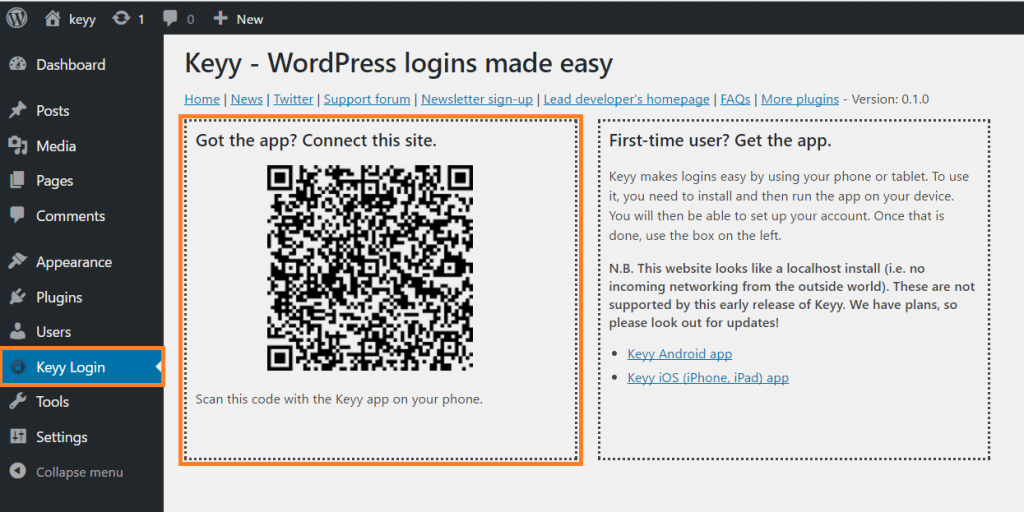
Then, when you next need to log in, you do exactly the same thing: you scan the code shown on the login page of your WordPress website.
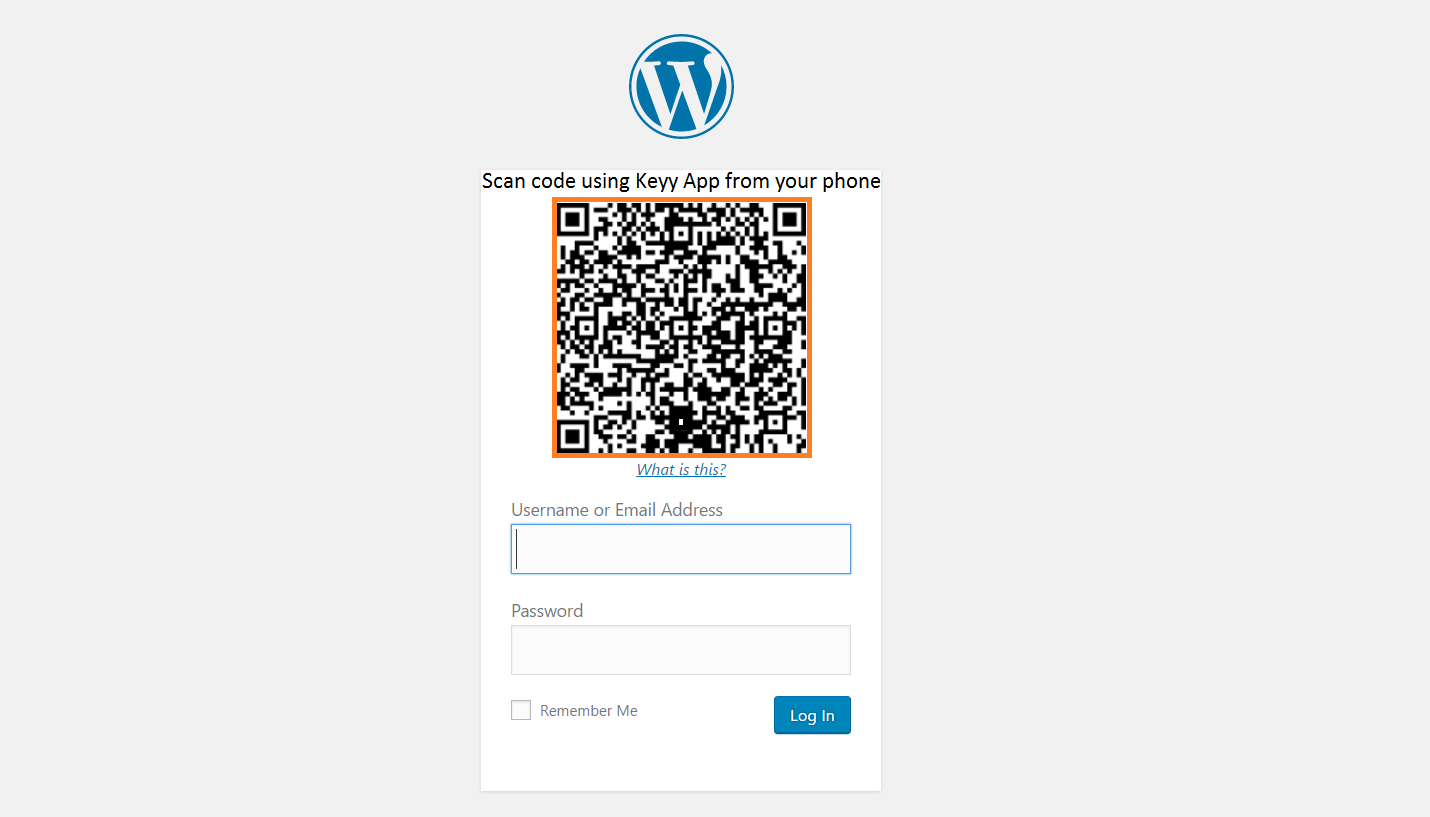
That’s all! If you get stuck anywhere, please look at our other FAQs.
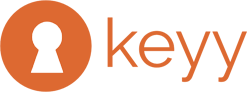

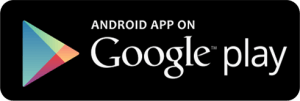
Recent Comments