iOS
Importing settings will differ depending on the service to which you originally exported your settings.
iCloud Drive
To import settings using iCloud Drive, open the iCloud Drive app and then open the file called “Keyy-export.json”. At the bottom of the screen in the left corner, press the “share” button. This will open the share menu, which will include the option “Import with Keyy”.Select this to open the Keyy mobile app and the rest will happen automatically.
Note: In iOS 11 the app is no longer called “iCloud Drive” it is now called “Files”. The new Files app will allow you to browse the contents of your phone or iCloud Drive.
They also changed the “Import with Keyy” option to “Copy to Keyy”.
Android
Tap the menu icon on the top left of the screen. Next select the “Import security keys” option, this will show you a file selector where you can choose the file you previously exported. The app will then process this file for you and import your settings.
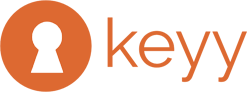
Recent Comments