Exporting settings is easy, and is recommended as an important security precaution to take after you sign up to Keyy.
iOS
To export your settings, open the Keyy mobile app then press the “gear” icon in the top right to open the Keyy settings. Here you will see the option “Export key and settings”: press this option, and then select the option for exporting the data to the apps you have installed on your phone.
It is very important that you choose a service that is secure and you trust. To export the Keyy settings using the iCloud drive, simply select the option “Add To iCloud Drive”.
Note: in iOS 11 this has now been renamed from “iCloud Drive” to “Save to Files”
Android
To export your settings, open the Keyy mobile app and then press the menu icon in the top left corner, in the list select the “Export key and settings” this will then bring up the options for exporting the data. Please ensure you export this data to a safe location!
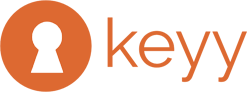
Recent Comments