There are a few different ways to do this.
1. Use the secret “login without Keyy” URL
If you are a site administrator, then when you connect to Keyy from your WordPress dashboard, you will be shown a URL for a login page on which Keyy is disabled. You should note this and keep it in a secure place for later use. If you use it, then it will provide a normal WordPress login form. On there, you can use your username/password in the ordinary way.
![]()
After it is used, the site administrator will be notified (by email), and a new URL will be created. i.e. Each link can only be used once.
2. Or, log in using an alternative administrative account
If you have some other way of logging into a website that uses Keyy, or know somebody else with their own admin access to WordPress, then you can disable the Keyy plugin in the WordPress dashboard’s “plugins” page. But of course, since Keyy is a login plugin, it’s usually the case that you cannot do this.
3. Or, de-activate the Keyy plugin
If you manage your website with a remote control product, then you may be able to use that remote control product to de-activate the Keyy plugin remotely.
Otherwise, the easiest way is to add the following line to your wp-config.php (e.g. edit it using FTP, or using the file manager in your web hosting control panel), after the opening line:
define('KEYY_DISABLE', true);
This line will disable all Keyy’s functionality, and you will then have your ‘normal’ WordPress login screen back. (So, if you also forgot your password, then use the regular password reset link).
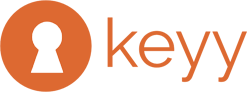
Recent Comments